Deposits: Deposit limits feature
We're bringing you a new feature to help you limit your deposits with us. It's just one way to help you better control your spending.
You can see the deposit limits you have in place directly in the 'Cashier'. To access this feature, go to 'Deposit'. In the bottom right corner, you'll see the following information:
- Your current self-imposed deposit limit (if you have any approved).
- The remaining balance you can deposit daily, weekly or monthly according to the payment method (pay system). You'll only see this if you don't have self-imposed limits active.
- A direct link takes you straight to the page where you can manage your self-imposed deposit limits.
- If the remaining balance for your self-imposed limits (say, for example, this is 50) is lower than the payment method limit (say, 100), you'll only see the remaining balance (50) of your self-imposed limits. The same is true if the remaining balance of your payment method limit is lower than your self-imposed limit. In this case, you will only see the balance of your payment method limit.
- Any regulatory limits that may apply as well.
How do self-imposed deposit limits work?
This feature empowers you to limit the amount you can deposit per day, week and month. The monthly limit has a rolling period and does not reset automatically on the 1st of the month.
Are you playing on .ES? Then your limits work differently. Find out more here.
Setting these limits help you enjoy our games responsibly and control how much money you spend while playing. If you want to know more about self-imposed deposit limits, check out our Responsible Gaming help pages.
What's the difference between a self-imposed and a payment method limit?
- Self-imposed deposit limit: This is set up by you and caps the amount you can deposit in 24 hours, 7 days or 30 days.
- Payment method deposit limit: We set up limits for each payment method and all our players, limiting the amount they can deposit using a particular payment method. The limits vary from player to player, depending on:
- Their deposits and play history
- Date when the account was created
- Other relevant account information
How can I see my limits for the payment method?
If you activate a self-imposed limit, you'll only see the remaining balance and the limit that will be reached first. You won't see the payment method deposit limit.
However, if the amount you want to deposit is greater than your current payment method limits, you'll receive a message to let you know. Each payment method has its own deposit limits, and you can use any alternative payment option.
To confirm your limits, get in touch with us and tell us the payment method you are interested in using. We'll check that information for you.
Click here to see possible scenarios:
You have approved self-imposed deposit limits in place
The feature will show you the:
- Self-imposed deposit limit: This shows your approved self-imposed deposit limits (but does not show pending requests). The currency you see is based on your preferred currency.
- Remaining limit: This shows you the next limit to be reached and how much you can deposit.
- Manage Deposit Limits: You can manage your self-imposed deposit limits using this link. You can also access this feature by going to Tools → Responsible Gaming → Restrict Deposit Limit.
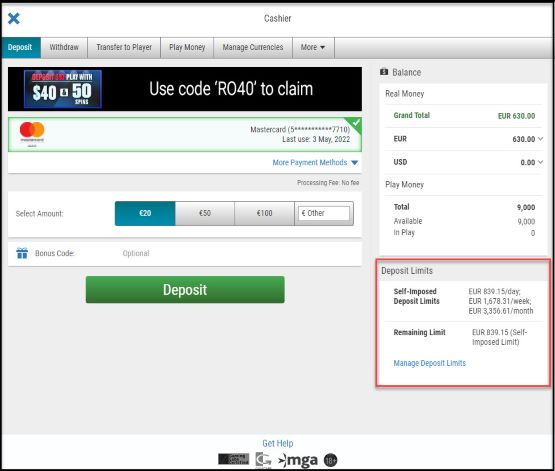
You didn't set up any self-imposed deposit limits
The feature will show the:
- Remaining limit: This shows your next payment method (pay system) limit to be reached and how much you can deposit. The currency you see is based on your preferred currency.
- Manage Deposit Limits: You can manage your self-imposed deposit limits using this link. You can also access this feature by going to Tools → Responsible Gaming → Restrict Deposit Limit.
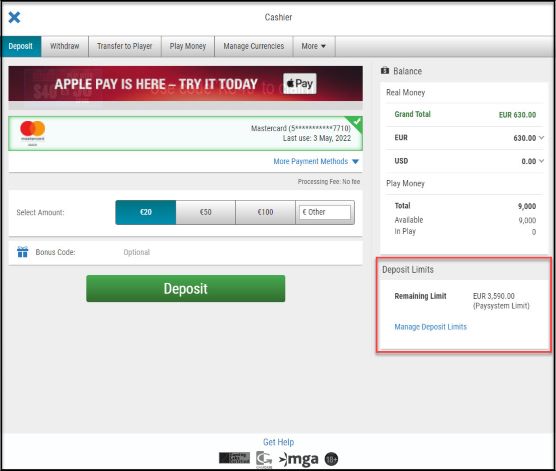
Did you find this article useful?
Related Articles
- Deposits and Withdrawals: Available payment methods
- Missing games or software features
- Removing or changing tables or tournament limits
- How does the self-imposed deposit limit feature work?
- Deposits: Cashier Instructions
- paysafecard: New deposit limits
- Using Interac to deposit and withdraw
- PayPal deposits: Everything you need to know
- Changing your account currency
- Using Paysafecard


